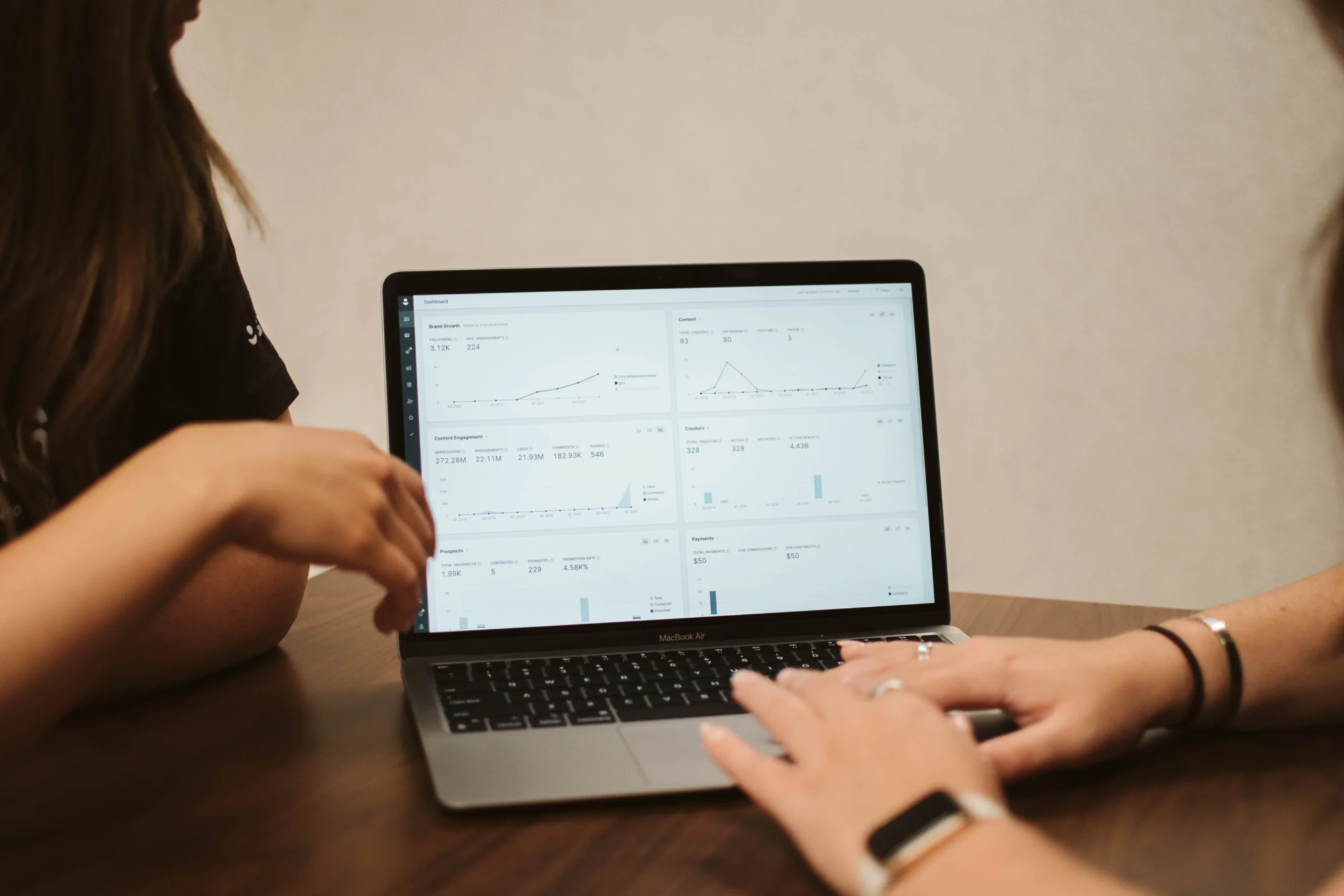Table of Contents
Funnel Reporting in Google Analytics 4
Introduction
In the world of online marketing, understanding the customer journey is crucial for success. This is where funnel reporting comes into play. Funnel reporting allows you to track how visitors move through different stages of the conversion process on your website.
Google Analytics 4 has introduced a new feature called Funnel Exploration report, which enables you to build funnel reports on the fly. In this article, we will discuss how to use the Funnel Exploration report in Google Analytics 4, its main components, how to configure the report, and more.
Main Components of the Funnel Exploration Report
The Funnel Exploration report in Google Analytics 4 is divided into three main parts:
-
Variables: This is where you select the data you plan to use in your report. You can choose from metrics, segments, and dimensions.
-
Tab Settings: In this part, you can configure how the report will look like. You can choose between standard funnel or trended funnel views.
-
The Report: This is where you will see the actual funnel chart and data breakdown.
Now, let’s take a closer look at each component.
Variables
Variables are the data inputs for your report. In the Funnel Exploration report, you can select metrics, segments, and dimensions. Metrics in this report always show the number of users and some related calculated metrics. To compare different groups of users, you can include segments in this section.
Dimensions in Google Analytics are parameters or attributes that describe something. For example, you can use dimensions to analyze user behavior based on country, device type, or any other relevant attribute.
To use a dimension in the Funnel Exploration report, you must include it in the Variables column first. You can do this by clicking the plus icon and selecting the dimension you need.
Tab Settings
The Tab Settings section allows you to configure how the report will appear. You can choose between a standard funnel view or a trended funnel view.
The standard funnel view is a bar chart that shows how many users completed each step and the drop-off at each step. The trended funnel view, on the other hand, shows each funnel step as a line in a line chart, allowing you to see how the funnel performance changes over time.
You can also enable or disable open funnels in this section. An open funnel allows users to enter the funnel at any step, while a closed funnel only counts users who enter at the first step.
The Report
The report section displays the actual funnel chart and data breakdown. The funnel chart shows the number of users at each step and the drop-off between steps. You can interact with the chart by zooming in or creating segments from specific users.
Below the funnel chart, you can see the data breakdown by a single dimension. This allows you to analyze how the funnel performance varies across different dimensions, such as device type or location.
Example of Funnel Exploration Report in Google Analytics 4
Let’s walk through an example to demonstrate how the Funnel Exploration report works. Suppose you want to analyze the conversion funnel for an e-commerce website. The funnel consists of three steps: viewing a product, adding it to the cart, and making a purchase.
To configure the Funnel Exploration report, you would select the appropriate metrics, segments, and dimensions. For example, you might include the “Product Page Views” event as a step in the funnel and the “Add to Cart” event as another step.
You can also add segments to compare different user groups, such as users from the United States versus users from other countries.
Once the report is generated, you can analyze the funnel chart to see the number of users at each step and the drop-off between steps. You can also explore the data breakdown to understand how the funnel performance varies based on different dimensions, such as device type or traffic source.
Open vs Closed Funnels in Google Analytics 4 + How Data is Calculated
In Google Analytics 4, you have the option to create open or closed funnels. An open funnel allows users to enter the funnel at any step, while a closed funnel only counts users who enter at the first step.
When it comes to data calculation, Google Analytics 4 counts a user as part of the funnel if they complete all previous steps and proceed to the next step. If a user skips a step or enters the funnel at a later step, that step will not be counted, and the drop-off will be seen after the first step.
For example, let’s say you have a closed funnel with three steps: A, B, and C. If a user enters the funnel at step A, then skips step B, and completes step C, the funnel report will only count the user up to step A. Step C will not be counted, and the drop-off will be seen after step A.
It’s important to understand the distinction between open and closed funnels and how data is calculated to accurately interpret your funnel exploration reports in Google Analytics 4.
Additional Things/Reminders About Funnel Exploration Report
Here are some additional tips and reminders about the Funnel Exploration report in Google Analytics 4:
-
Funnel steps can be edited or deleted in the report editing interface. You can add labels to steps to make them more descriptive.
-
You can include up to four segments in the segment comparison section for comparing different user groups.
-
To narrow down the data used in the funnel report, you can apply filters. Filters allow you to focus on specific dimensions or conditions.
-
When interacting with the funnel chart, you can zoom in on specific steps, create segments from users, or view them in the User Explorer report.
-
If your funnel has more than ten steps, Google Analytics 4 may not be the best tool to visualize it. Consider using other reporting tools or creating custom queries in BigQuery.
Funnel Exploration Report in Google Analytics 4: Final Words
The Funnel Exploration report in Google Analytics 4 is a powerful tool for analyzing the customer journey on your website. It allows you to build customized funnel reports on the fly and gain insights into how users move through the conversion process.
By understanding how to use the Funnel Exploration report and its main components, you can track and optimize your funnels for higher conversion rates. Remember to configure appropriate variables, select the desired tab settings, and analyze the report to gain valuable insights into your website’s performance.
For more information on funnel reporting and Google Analytics 4, check out the official Google Analytics help documentation.